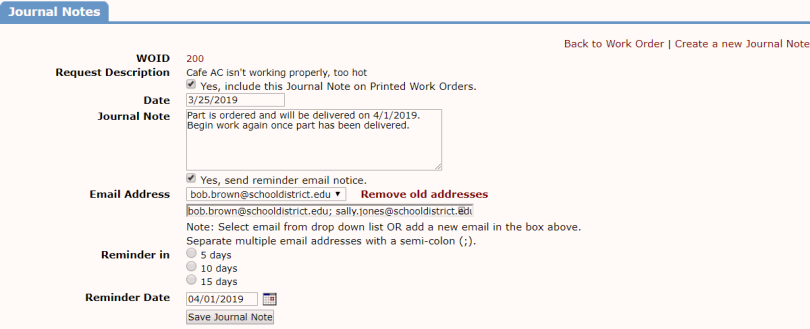Back to MaintenanceDirect Main Menu
Adding Journal Notes
How to Enter Journal Notes
- On the work order form, scroll down to the Journal Notes section and click on New Note.
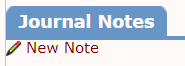
- The Request Description field will populate with the description of the work order.
- Check the box next to Yes, include this Journal Note on Printed Work Orders if the note needs to be included on the work order form when printed.
- The Date field defaults to today's date but this can be adjusted if necessary.
- Type the note in the Journal Note field.
- If desired, an email reminder can be sent to people with the contents of the note and the Work Order ID. To set up an email reminder follow the steps below:
- Check the box next to Yes, send reminder email notice.
- In the Email Address field, either select an email address from the drop down menu, or type a new email address in the text field. *Note: If you are including multiple email addresses, be sure to separate each one with a semi-colon as seen in the example below.
- There are two options that will determine when the email notification will get sent. *Note: Only one option can be selected.
- Reminder in: Select the option to have the email sent out in 5, 10, or 15 days. This will automatically populate the Reminder Date field based on the number of days selected.
- Reminder Date: Click on the calendar icon (
 ) to manually select a date for the email to be sent out. *Note: This option will override anything selected in the Reminder in field.
) to manually select a date for the email to be sent out. *Note: This option will override anything selected in the Reminder in field.
- Click Save Journal Note.